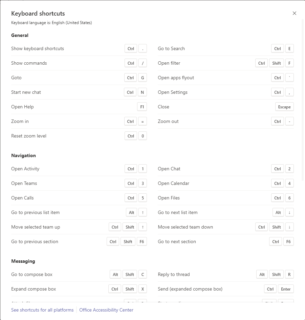This is the first in a series of help articles around Microsoft 365. This one provides some useful tips and tricks about Microsoft Teams, right-now, one of Microsoft’s most popular applications due to the ability to bring people together that are physically in different locations. The tool allows video conferencing, instant messaging and a whole host of other useful tools. There are even applications that you can add inside of Microsoft Teams to extend the functionality further still.
At the top of the screen within Teams, either on desktop or in the browser, you’ll find the search bar. This tool is excellent for finding and accessing really useful information. It’s not just used for searching teams channels, although most people use it that way, to begin with. There is even a great shortcut key to get to the bar, which is CTRL+E – try it out!
To begin with, all you have to do to see what’s available is type the “/” (forward slash) key and you’ll be presented with a list of functions that are available from the command box.

Some of the best features of the command box are listed below. This is by no means an exhaustive list, so feel free to explore to find out your own favourite ones!
- /whatsnew– This is a useful shortcut to find out what is new in Microsoft Teams, it takes you to the T-Bot channel directly to the release notes section. Definitely worth a regular check.
- /mentions – Wherever you’ve been @mentioned in Teams, this one will pull the list across for you to get quick access, this will include direct @mentions or where a team you are in has been tagged.
- /goto– When your Teams environment has grown to include a lot of teams or channels, this is a great way to switch straight to your destination.
- @Wikipedia– Performs a search on the popular Wikipedia site. It provides a summary that you can click on to go to the full Wikipedia page. Please be aware that in order to use this function, you’ll need to ‘install’ an add-on for Teams, which you can do by pressing “Add” when you first use the function.
- /unread – Pulls up a list of all your unread items across the different channels.
- /files– get direct access to the files that you’ve used most recently across teams and SharePoint.
- /keys– This option provides a shortcut to display all the possible Teams keyboard shortcuts, including Navigation and Messaging shortcuts. You can also access this screen by pressing CTRL +. (that’s control and full stop!)